Salesforce
The Salesforce integration offers two main functionalities:
- Lead capture
- Analytics
Lead Capture
Within the editor experience, you can create Lead Capture forms with fields such as:
- Name
- Phone number
- Email address
When a lead fills in the form, the data will be automatically synced with your Salesforce account if the integration is enabled.
Add leads to a Salesforce Campaign
You can choose to link leads captured by HowdyGo to a specific Salesforce campaign.
- Create a Salesforce campaign, or go to an existing Salesforce campaign in Salesforce.
- In the URL of the campaign, you will find an ID. Copy the ID in order to add it to your demo destination configuration. The screenshot below shows what the ID looks like.
- Add the campaign ID to the demo’s destination configuration.
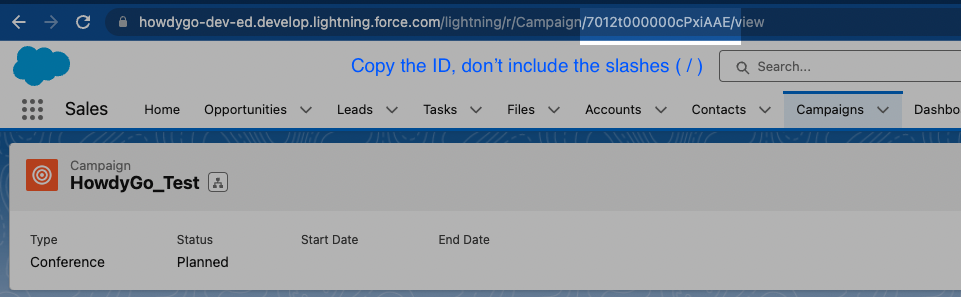
Analytics
You can update the contact associated with a specific email by providing an email query parameter in your HowdyGo share link.
For example: https://app.howdygo.com/share/[demo-id]?email=test@example.com
Setup
To set up the Salesforce integration, follow these steps:
-
Ensure that you have sufficient permissions for your Salesforce account to approve new plugins. Additionally, make sure you are using one of the paid HowdyGo tiers that includes access to the Salesforce integration.
-
Go to the HowdyGo settings page and click the “Connect” button for the Salesforce plugin.
-
You will be redirected to approve the Salesforce integration. HowdyGo requires the following permissions:
- Manage user data via APIs.
- Access unique user identifiers.
- Perform requests at any time.
-
Once you have approved the plugin, you will be redirected back to the HowdyGo settings page .
-
From there, you can add an overlay and lead capture forms to your demos.
Handling Existing Contact Information
At HowdyGo, we understand the importance of CRM data quality. By default, we do not update existing contact information. If an existing contact is found, we will log a note to the contact with details of the viewed demo.